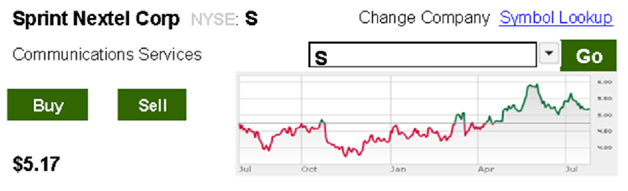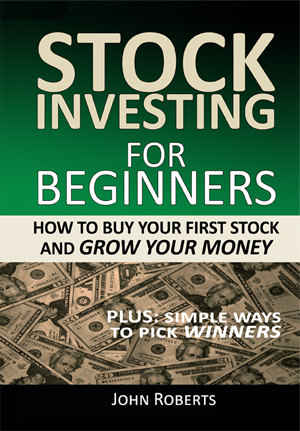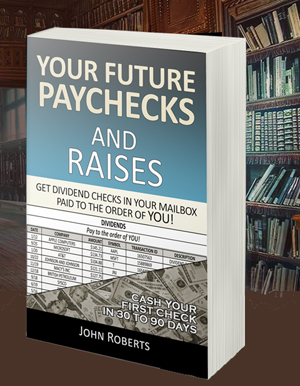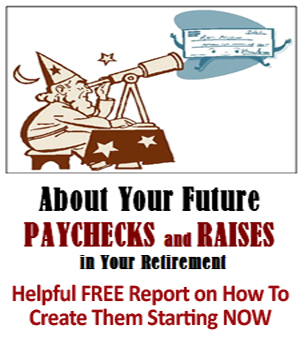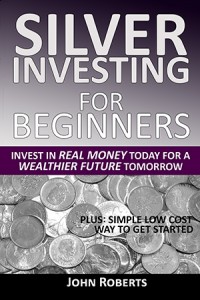Trading Your Stocks Online – It’s Easier Than You Think
I think many people are a bit intimidated about trading their own stock account online. And I can understand that. It seems easier to call your broker and let him worry about placing your order – correctly.
But it’s really not that hard to do. And after you’ve done it a few times, it’s actualy much easier and convenient.
And it can save you a great deal in commissions over the year.
So here’s what it’s like to place a buy order, that is to say, buy a stock, in an online account. I walk you through it step by step.
Just read through it and see if it doesn’t seem to make sense to you.
—–
So if you were going to buy a new pair of slacks or a dress, you would first go to the store and find out the price. If the price was not too high, you would go ahead and make your purchase.
It’s the same way with buying a stock. You need to find out the price and make sure it’s not too high before you buy. To do this, log in to your stock account and then click on the tabs Research and Ideas —>Stocks.
This will show you a screen like the one below.
Let’s say you want to buy stock in Sprint. If you know the symbol is S, then enter S in the search box and click the Go button.
If you don’t know the symbol, you can enter “Sprint” in the search box and click on the Symbol Lookup button. This will list all the stocks that have Sprint in their name and what their symbols are. Pick the symbol for the one that is Sprint, enter it into the search box and click the Go button. You will see something like this:
So what does this tell us?
First, the full company name of Sprint, which is Sprint Nextel Corp.
Also that it is a communications company, and (shown in light grey) that it is traded on the New York Stock Exchange (NYSE).
To the right, it shows a little chart of how the stock has been going up and down over the past months. It looks like the overall trend is up, but the current price is down.
That’s encouraging – you will be able to buy it at the lower price that it is today. And most important, below the Buy and Sell buttons, is the price( $5.17) per share you can buy it right now.
So here’s the deal. If your newsletter recommendation said “Buy Sprint NYSE S up to $5.50,” should you go ahead and buy the stock?
The answer is yes. The stock is under the highest price the newsletter recommends you buy it at.
What if your newsletter recommendation said “Buy Sprint NYSE S up to $5.00.” Should you go ahead and buy the stock?
The answer is no.
The analyst that made this newsletter recommendation calculated from their research that your best odds of making money on this stock are if you buy it at $5.00 or below. You are paying for this research. So follow their advice and don’t buy the stock now.
Of course, just because the stock is selling for $5.50 right now doesn’t mean you can’t put an order in for $5.00. And that’s what you should do. Place your order at $5.00. I do this all of the time. Because there’s a good chance the stock might come down a little into the recommended range in the next few days or weeks. Then you can buy it, and your odds of making a profit are much improved.
But for right now, let’s say the recommendation was up to $5.50. The next thing you need to decide is how many shares you are going to buy.
Let’s say you have about $500 dollars you want to invest in Sprint. Then you can buy 100 shares which will be a total order of $517 (100 shares X $5.17 per share).
Now let’s place your order. Click the BUY button and that will take you to a screen that looks something like this.
So what does all of that mean?
Well, you see something that says Bid $5.00. That’s the price everyone else in the world that wants to buy the stock is willing to pay for it at this moment. But if they put in an order at the price of $5.00 a share, no one will sell it to them.
Why? Because of the next thing you see which says Ask $5.17. This is the lowest price anyone in the world that is trying to sell the stock says they will take for it. So if you try to buy it for less than that, probably no one will sell it to you right now, that is.
Finally, you see Last $5.15. This tells you how much someone sold the stock for in the last transaction, probably in the past few seconds or minutes. So some of the sellers may be weakening on their price. Remember that these prices are constantly changing – that this is an auction going on. The current price “right this minute” is somewhere between $5.17 (ask) and $5.15 (bid).
You are confident this is a fair price because your newsletter recommendation said to buy up to $5.17.
So you place your order.
Here’s how you do that. By the way, there are more refined ways you can buy and we’ll discuss a couple of those later, but right now I just want to walk you through the process in a straightforward manner.
In the ACTION box, click the drop down so it says Buy. Don’t confuse this with the Buy To Open – that is for stock options, which you are not doing. Just select Buy.
Next enter 10 in the Quantity. This means you want to buy 10 shares of stock.
Next make sure the ORDER TYPE says limit. That means you don’t want to buy it for more than $5.17, i.e. you are limiting the maximum price you will pay for the stock.
Then enter the price of $5.17 in the PRICE box. This means you want to buy your shares for $5.17 a share or lower.
.
And then, in the TIME-IN-FORCE box pick Day. That means you want the order to stay in affect all day until the stock is bought. If the stock does not get bought by the end of the day, then the order is canceled.
Now click the Review button and check the display carefully to make sure the order is correct. It should say something like Buy 5 shares of S Sprint at $5.17 a share for a total of $517.00.
If the order is not correct, press the Change Order button and make the appropriate changes. Then press the Review Order button one more time to check again. If everything looks okay, press the Place Order button.
Your order just went into the New York Stock Exchange along with millions of other orders from around the world, and the exchange is trying to match your buy order to a sell order so it can buy the stock for you at the price you specified.
For most stocks this will only take a few seconds, minutes at the most, and you will see a screen pop up that says your order has been successfully filled. Congratulations! You just bought your first shares of stock.
Now go back to your Balances and Positions screen and you should see your 10 shares of stock listed. To get to that screen click on the Accounts — > Balances and Positions tabs and scroll down until you see the stock.